LakeBTC launches OTC feature; CoinReport tests it
![]() Shanghai-based bitcoin exchange LakeBTC announced last week it has launched an over-the-counter (OTC) trading feature. The exchange created multiple accounts on its test server for CoinReport and invited us to experience the new feature.
Shanghai-based bitcoin exchange LakeBTC announced last week it has launched an over-the-counter (OTC) trading feature. The exchange created multiple accounts on its test server for CoinReport and invited us to experience the new feature.
In its email, LakeBTC said that the OTC feature, unlike the exchange trading they have been running for the past three years, allows users to trade with each other directly using any currency and payment method convenient to both the buyer and the seller.
“It is especially appealing to users who trade in large volumes and/or use less popular currencies,” said LakeBTC’s email. “Our goal is to make bitcoins more accessible to all users around the globe, regardless of where they live, what currencies they use, and how much money they have.”
The exchange said its product and development teams spend an enormous amount of time to streamline the OTC trading processes. Users, therefore, are able to save time on negotiating the deal details such as payment methods and payment instructions. All they have to do is just register all available External Accounts once and begin OTC buy and OTC sell trades, said LakeBTC, adding that both average users and professional coin dealers are going to find it a lot easier to conduct OTC trade at the exchange.
Using the accounts the exchange created for us to experience the OTC feature, we found that the OTC trading is indeed pretty neat and effortless.
First, we logged in on LakeBTC’s homepage using the CoinReport account the exchange created for us. The first screen that we saw after logging in was of our Wallet with LakeBTC (all screenshots in the following can be further enlarged by clicking on them):
We then clicked on “OTC” in the top menu, and were taken to the “OTC Orderbook” page:
Here we decided to sell some bitcoin, so we clicked on the blue-colored “New OTC Order” button, and were taken to:
To Buy and/or Sell, at least one External Account needs to be added, but LakeBTC recommends to add as many External Accounts as possible so that people with any type of the External Accounts can trade with you. Upon clicking on Add an External Account, we arrived on:
In the USD menu, External Account options include Bank Wire, Ripple, Western Union, MoneyGram, OKPAY, Perfect Money and PayPal. There are BTC (bitcoin wallet), EUR (euro), GBP (Great Britain pound), CNY (China yuan renminbi), JPY (Japanese yen), ZAR (South African rand), ARS (Argentine peso), BRL (Brazilian real) and MXN (Mexican peso) menus as well where offered External Accounts can be added if any of them is your currency of choice. We decided to add a dummy Bank Wire External Account in the USD menu:
Dummy External Account (Bank Wire) added needed to be verified as can be seen in the screenshot of the page with a green “verify” button at the bottom before a user can begin trading.
Our dummy account was verified instantly, so was our dummy PayPal account (we are not sharing any screenshots for that) that we also created.
We then came back to the “New OTC Order” page and filled in the information:
Notice the “advanced options” – Minimum Amount, Counterparty Requirements and Flags – are visible. You just need to select the options as per your wish/requirement. For the External Accounts option, which is not among the “advanced options,” notice that we checked both our (dummy) external accounts so that buyers with even any one of those two external accounts could make the trade with us.
After clicking on the green-colored “OTC SELL” button, we were taken to:
And our Sell Order had been placed.
We then logged in from a different browser using our other LakeBTC account ID and password that were also provided to us by the exchange and went to the OTC Orderbook page of this other account. We saw:
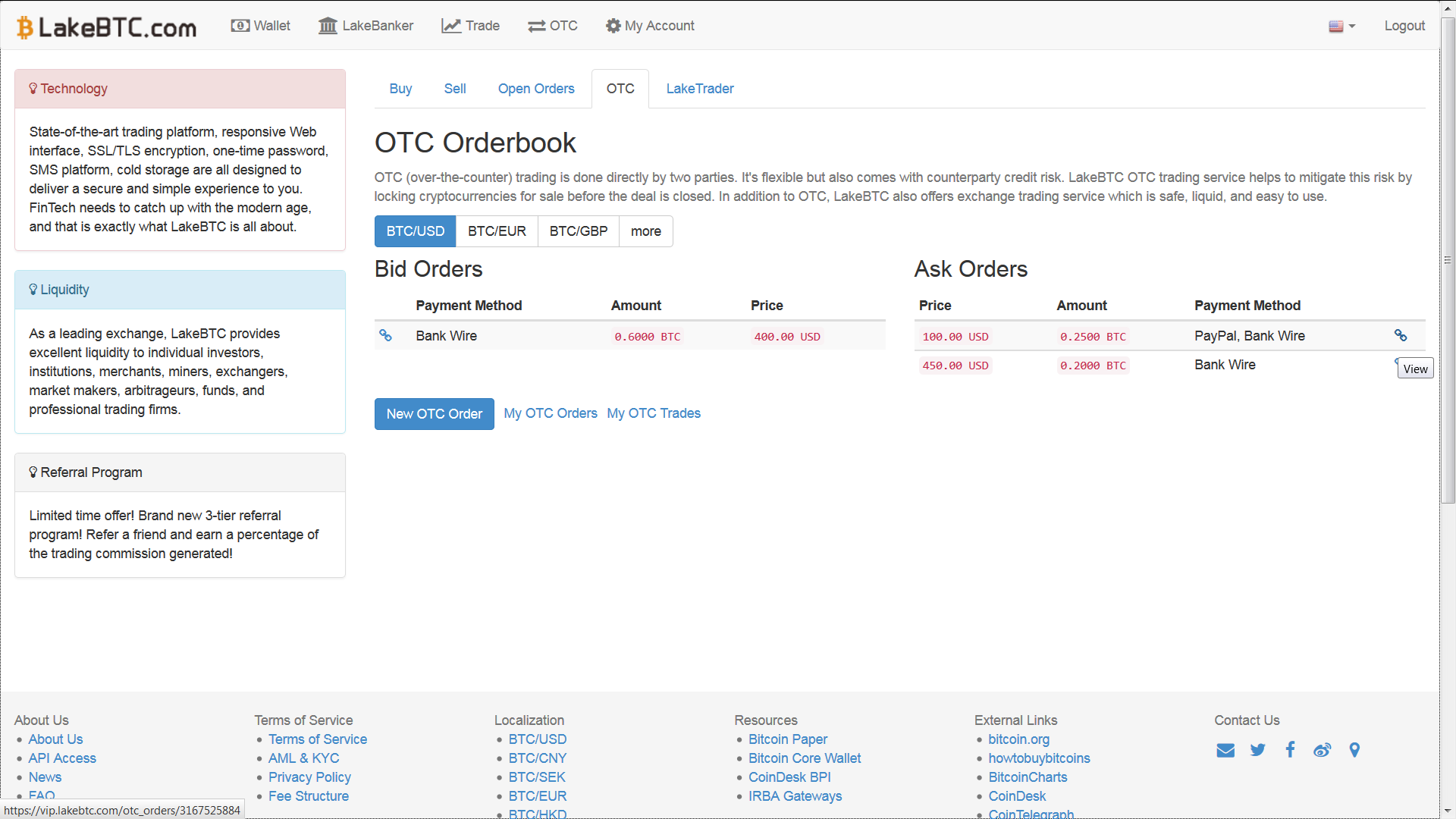
LakeBTC CoinReport2 – OTC Orderbook with sell order from CoinReport account visible in Ask Orders section
In the Ask Orders section, the OTC Sell order from the first account can be seen. We clicked on the chain icon at the right most side and arrived on:
Here we filled in the details and clicked on the red-colored “Buy Bitcoin” button. A confirmation window showed up (this one):
Clicking on the red-colored “Place BUY Trade Now” button took us to:
We made the payment and clicked on the blue-colored “I Have Sent 25.00 USD to Seller” button. A confirmation window showed up (this one):
After clicking “OK,” we arrived on:
We then went back to the browser where we were logged in from the first account and clicked on “OTC” in the top menu to arrive on:
Clicking on “My OTC Trades” brought us to:
Here we needed to click on the blue-colored “I Have Received the Payment” button to complete the OTC trade. However, before new users could complete OTC trades, they need to enable Google Authenticator. LakeBTC explained how to do that on this page:
Installation instructions from Google on how to install the Authenticator on your cell phone can be found here.
Image credits:
LakeBTC logo – Courtesy of LakeBTC who provided source
Screenshots – CoinReport (with LakeBTC’s consent)

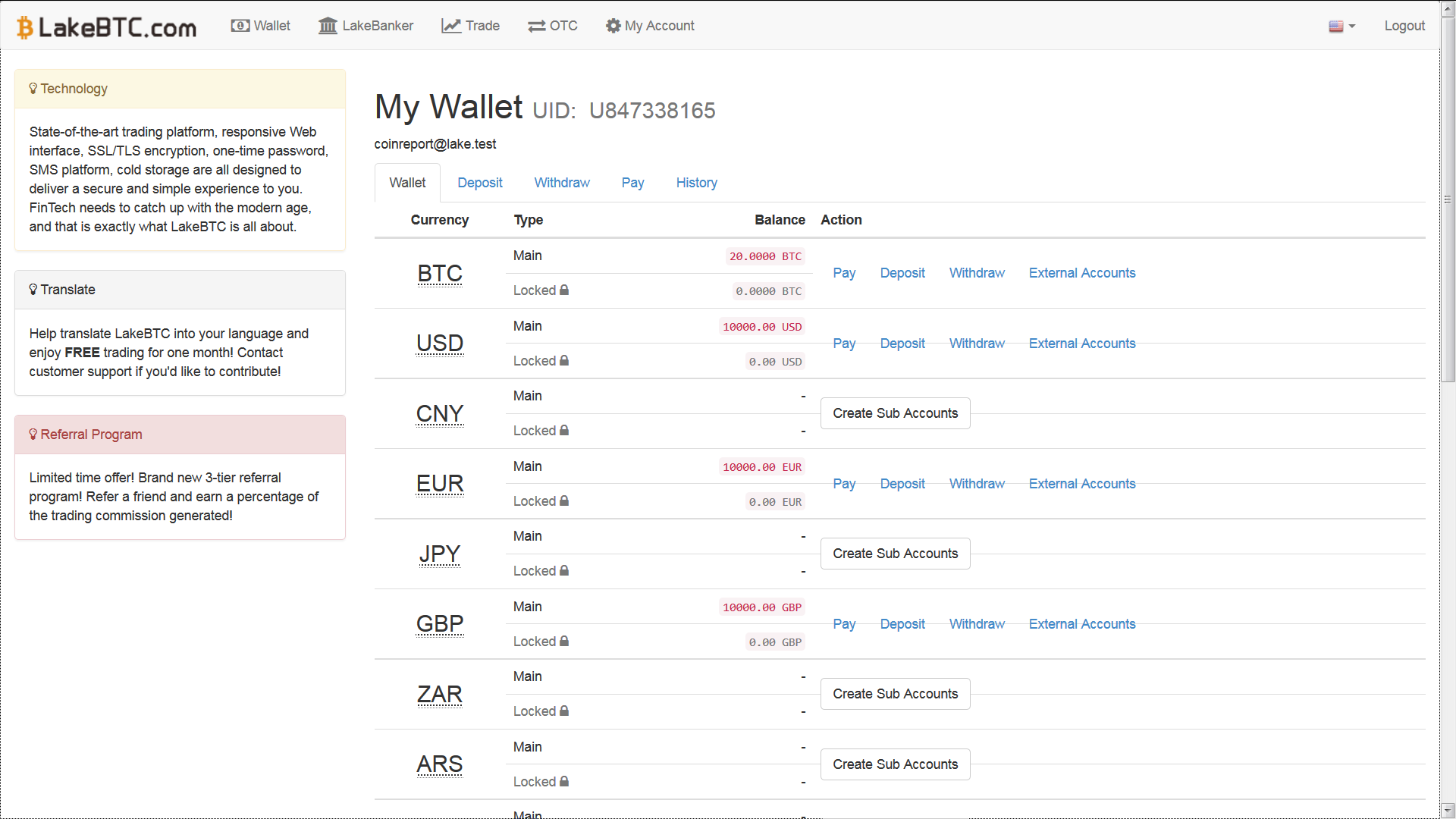
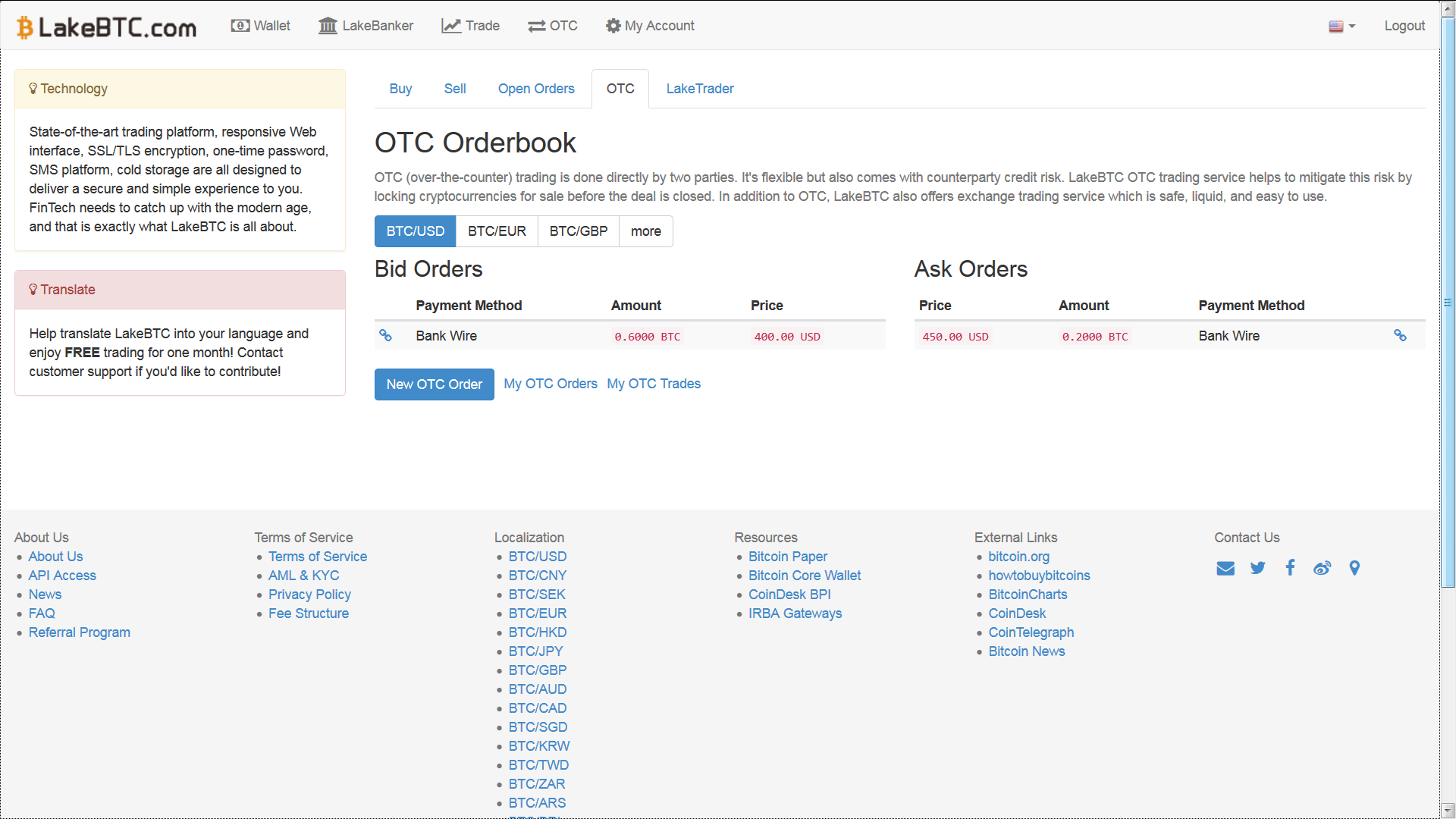
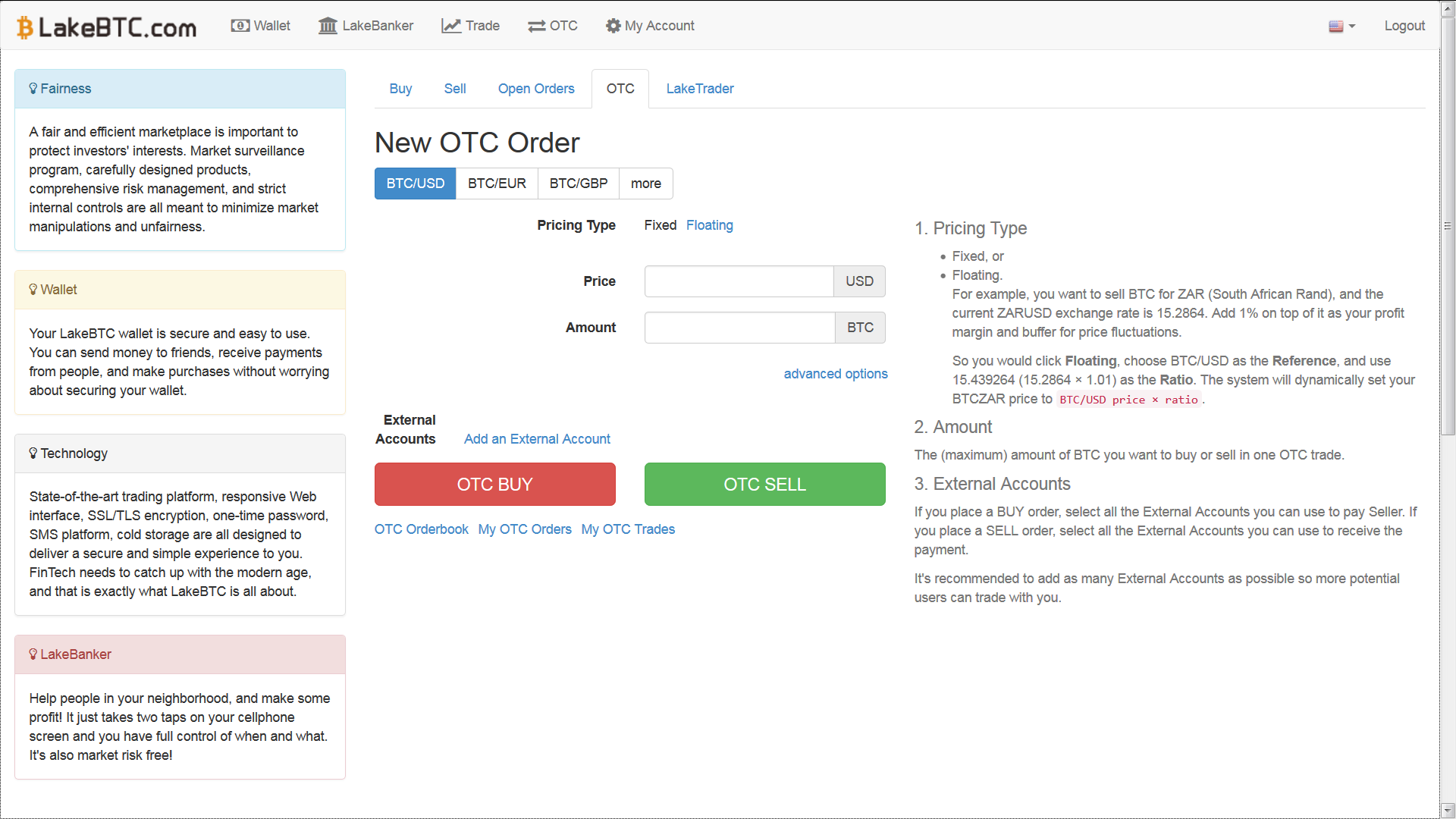
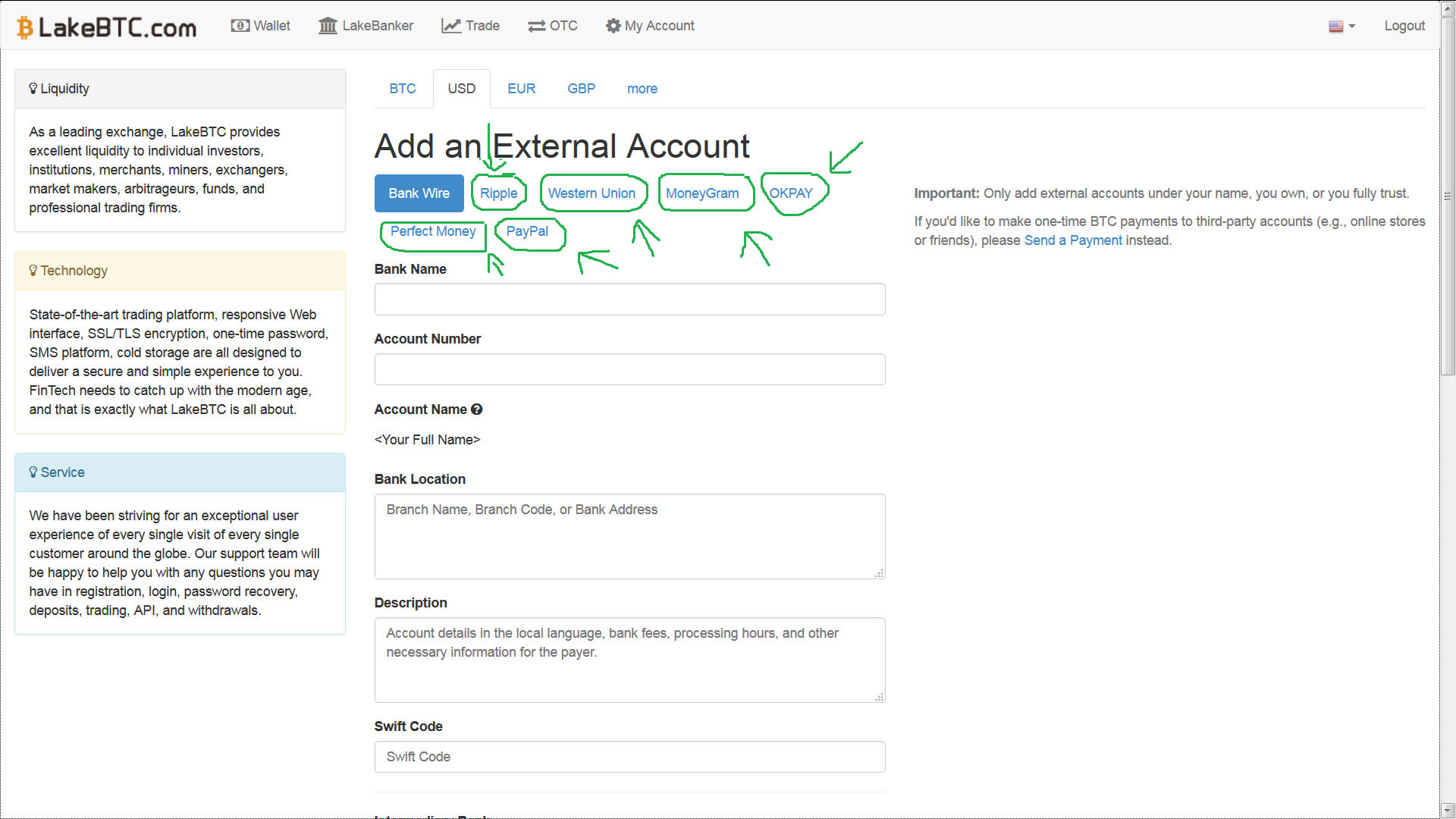
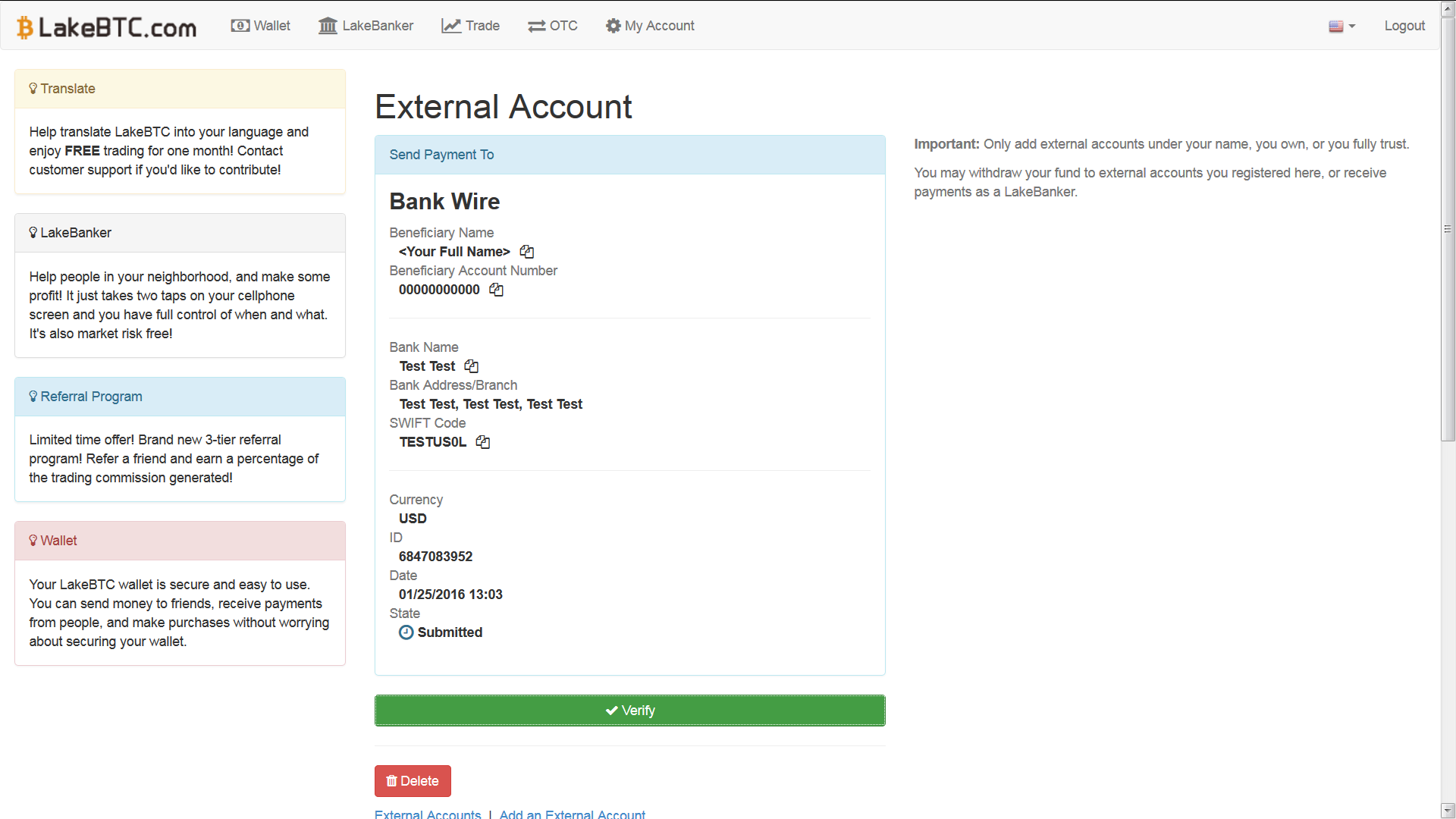
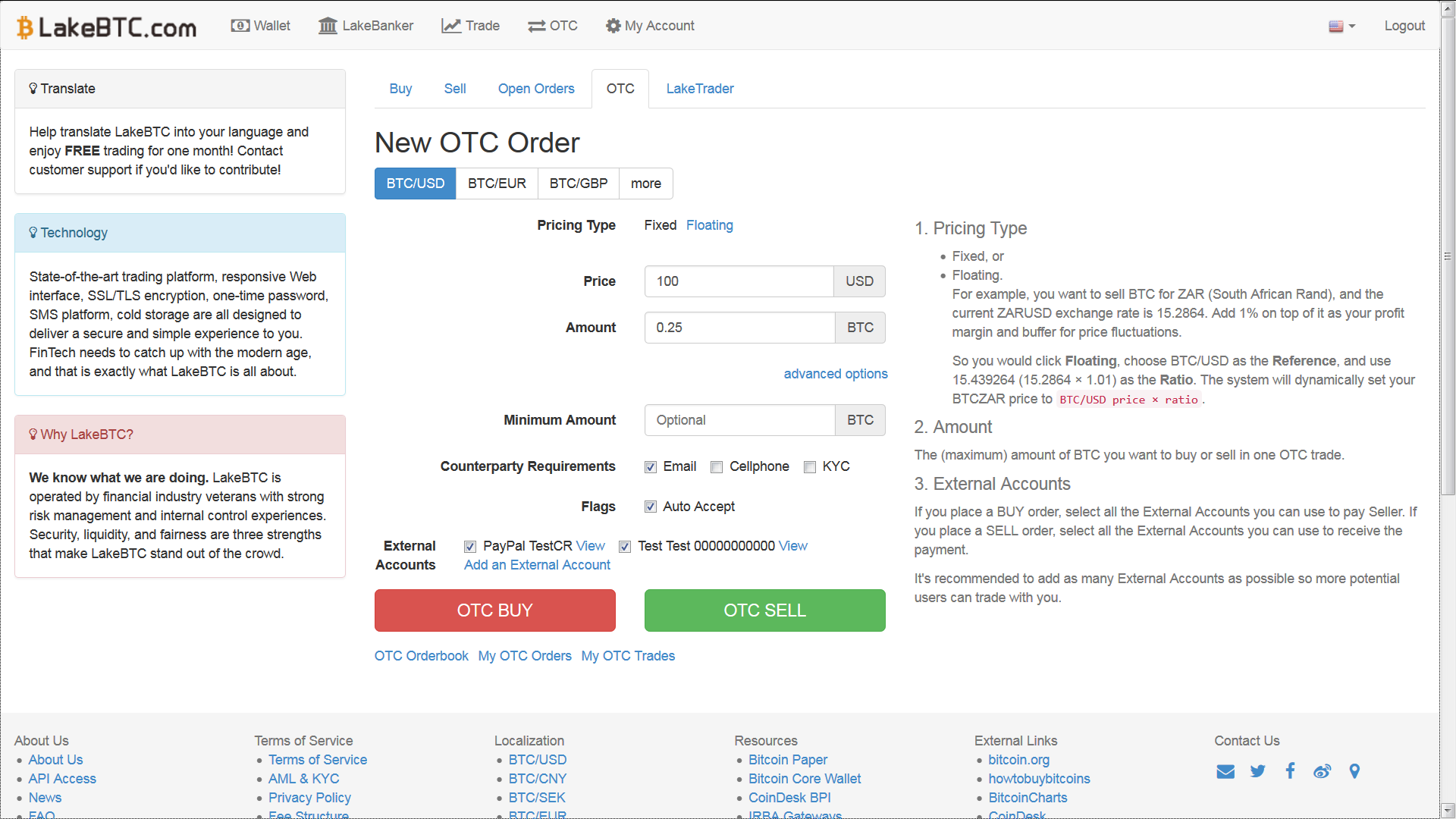
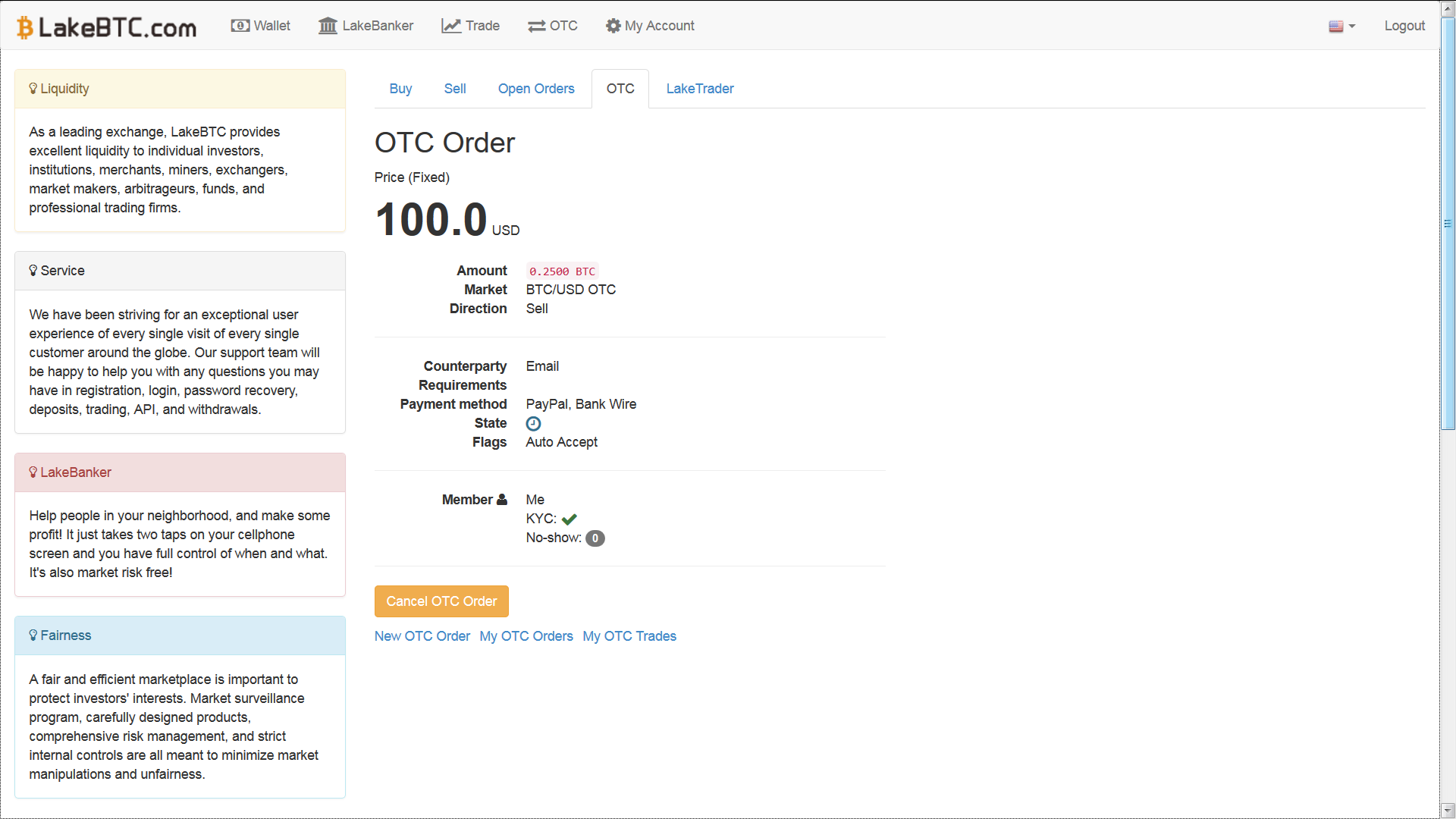
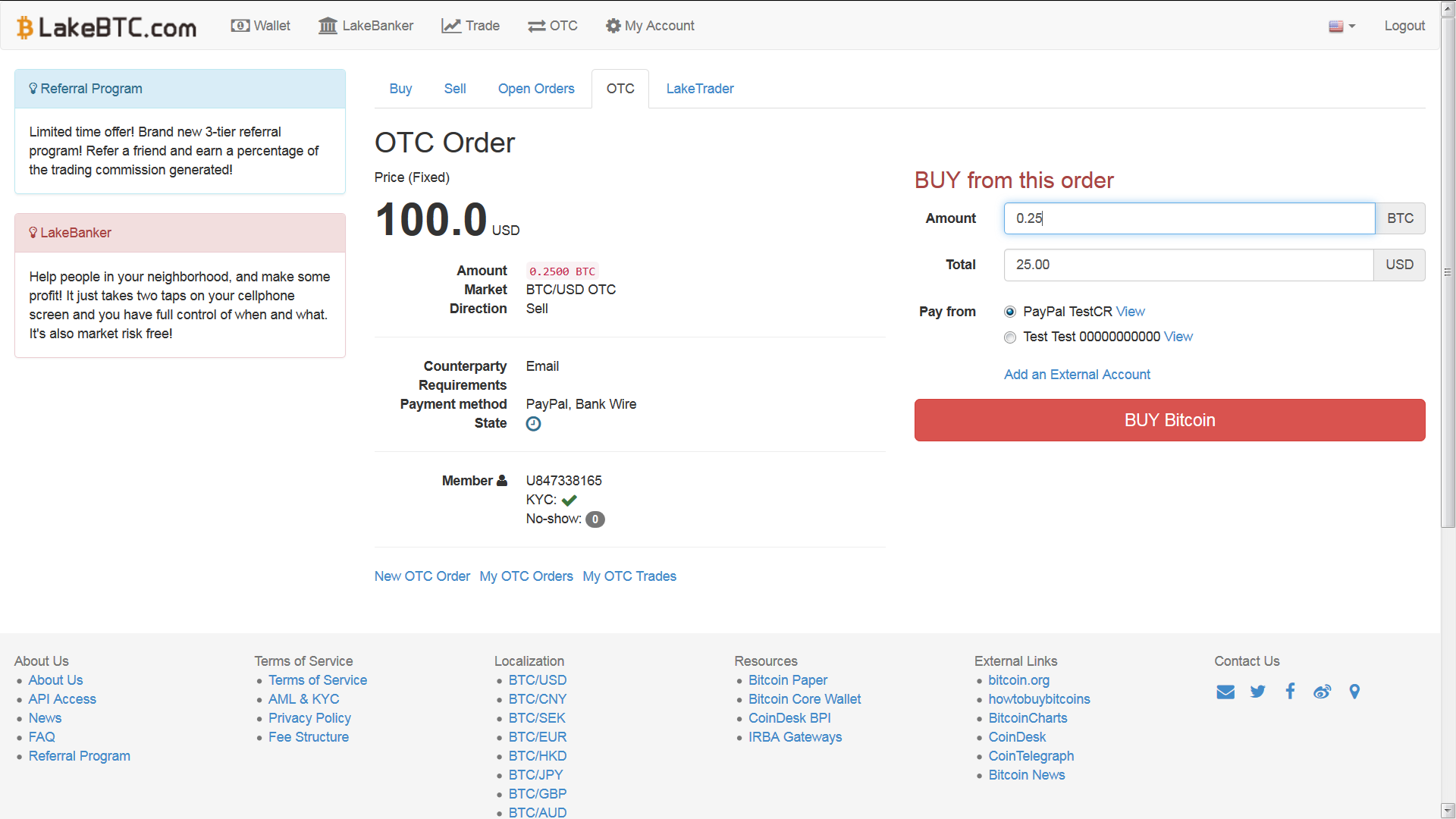
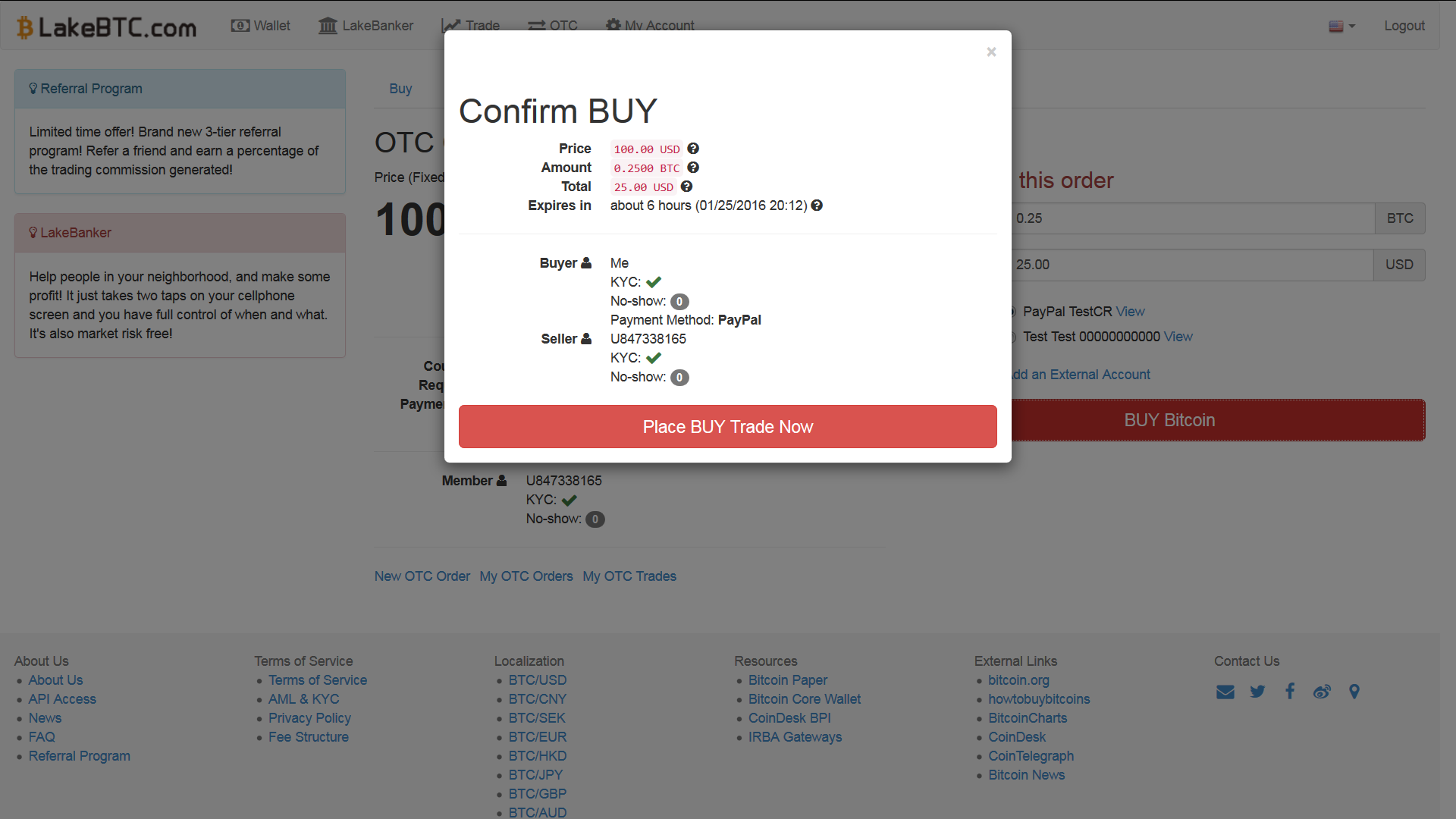
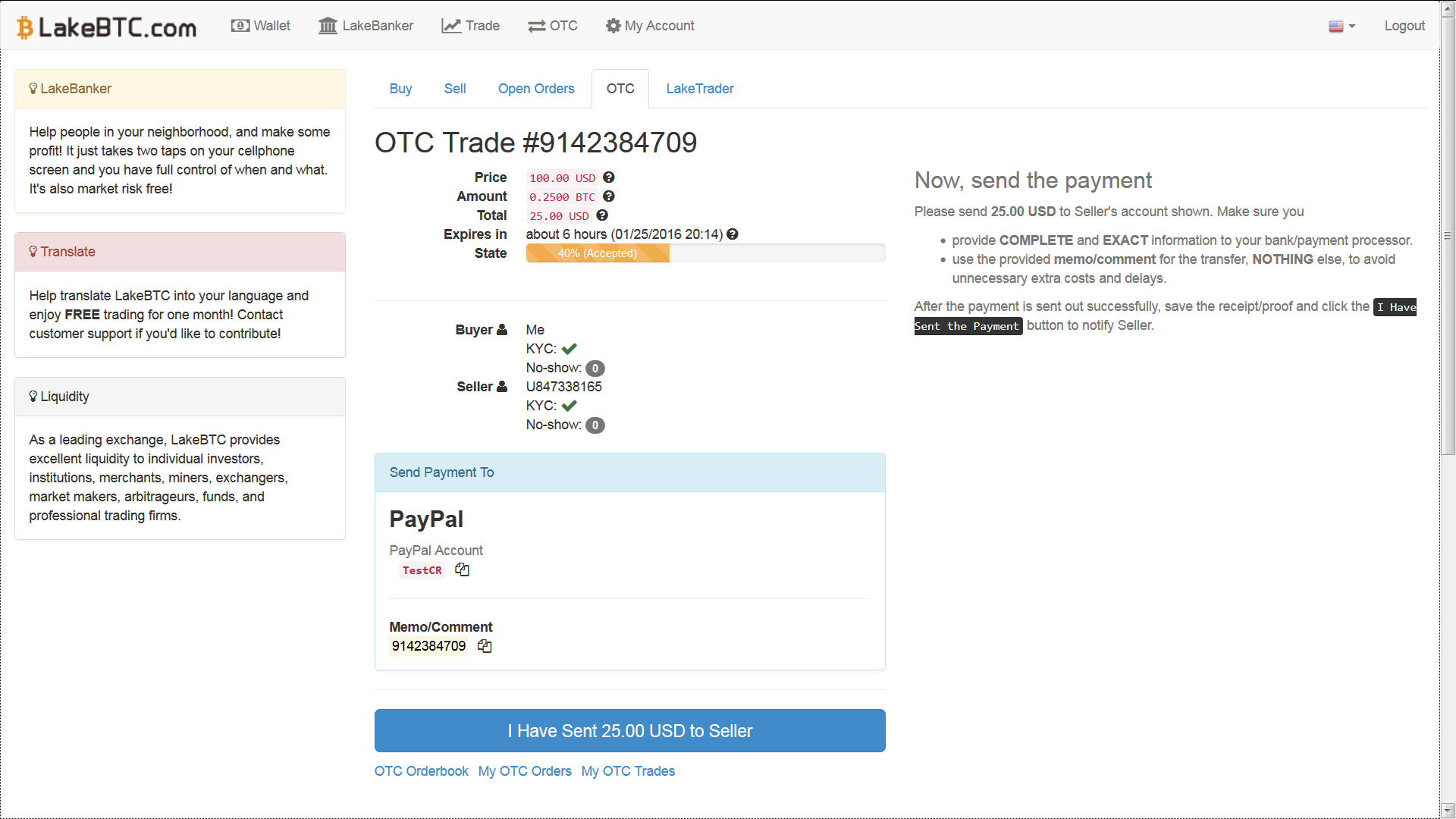
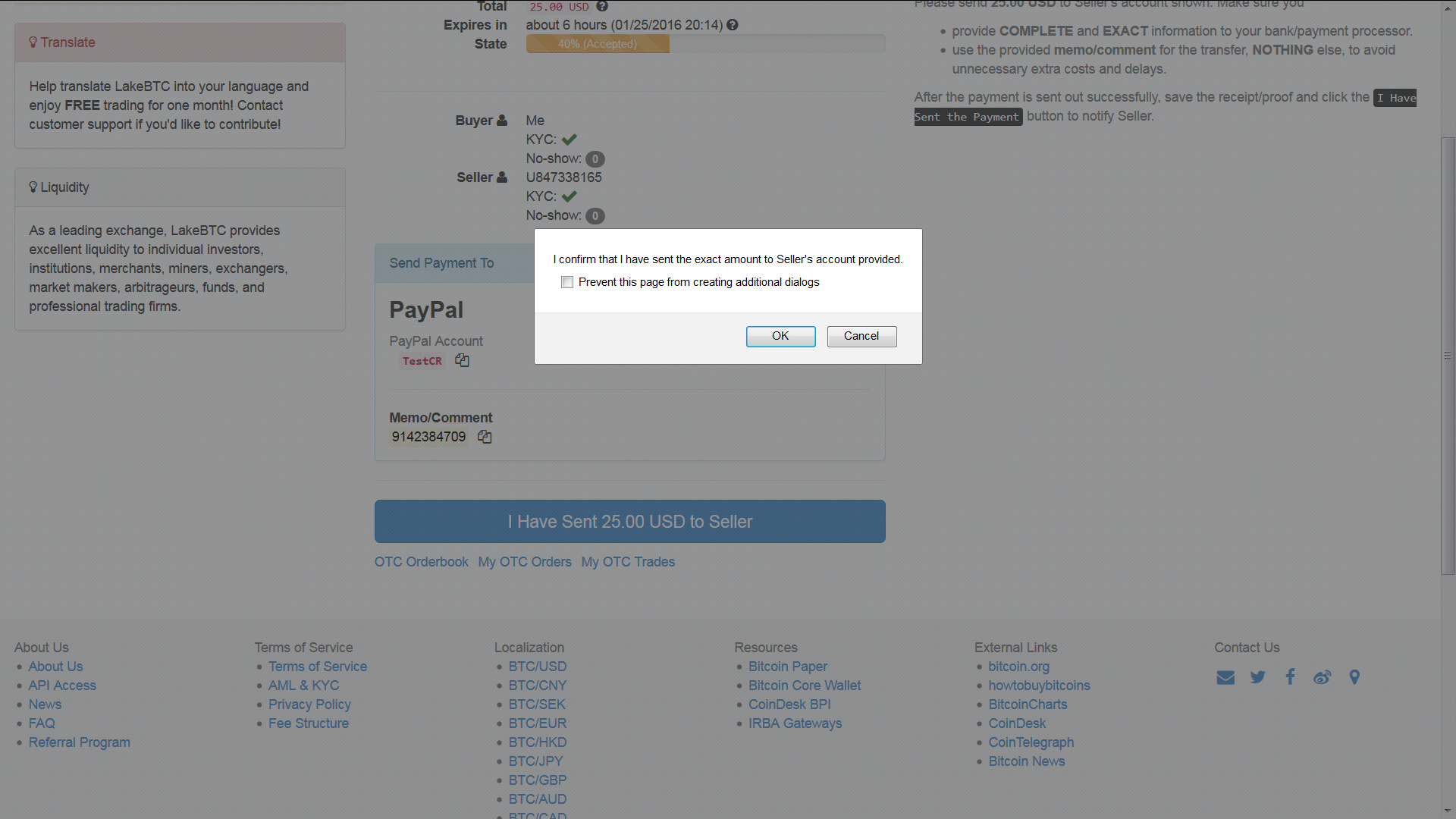
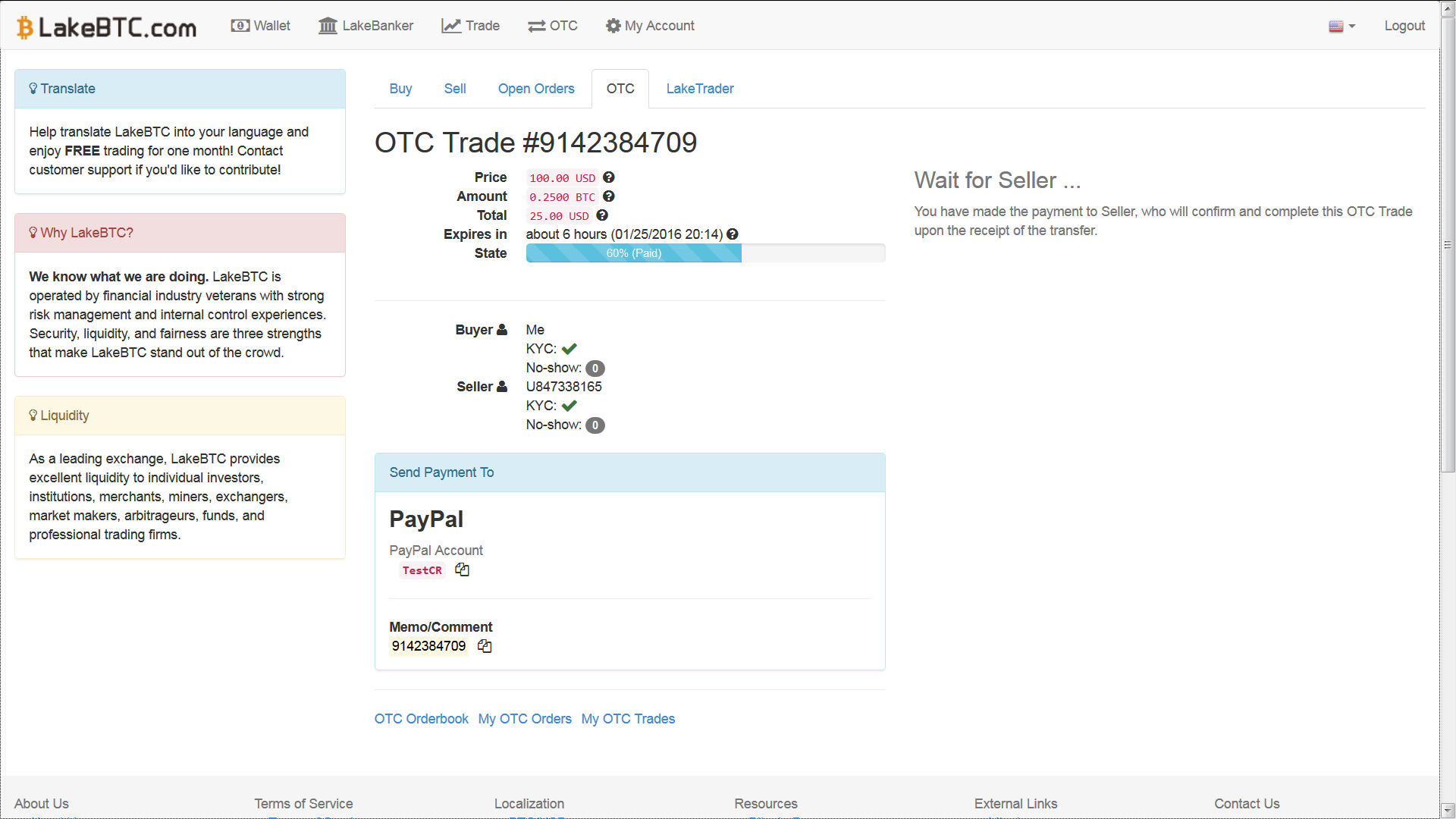
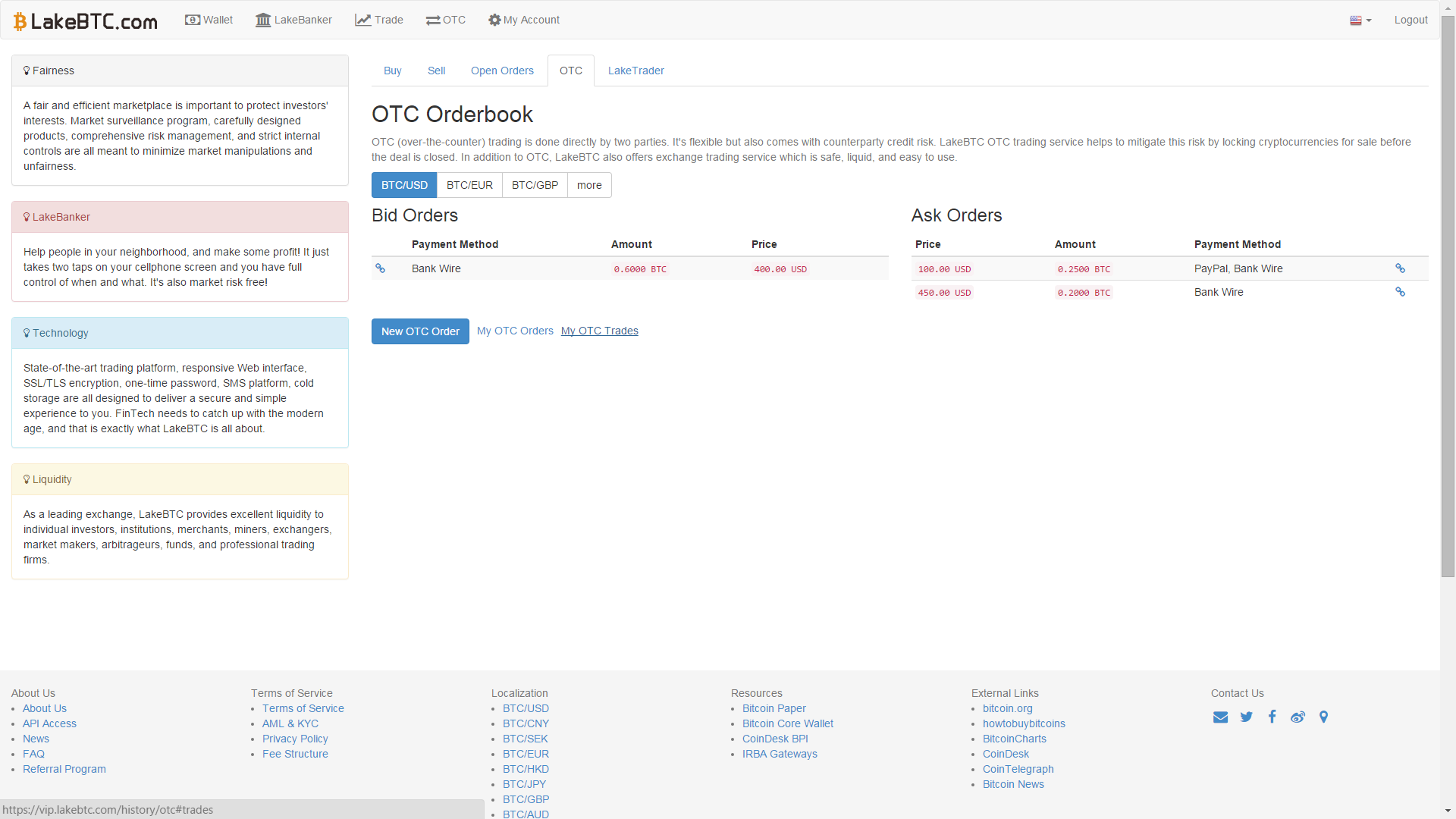

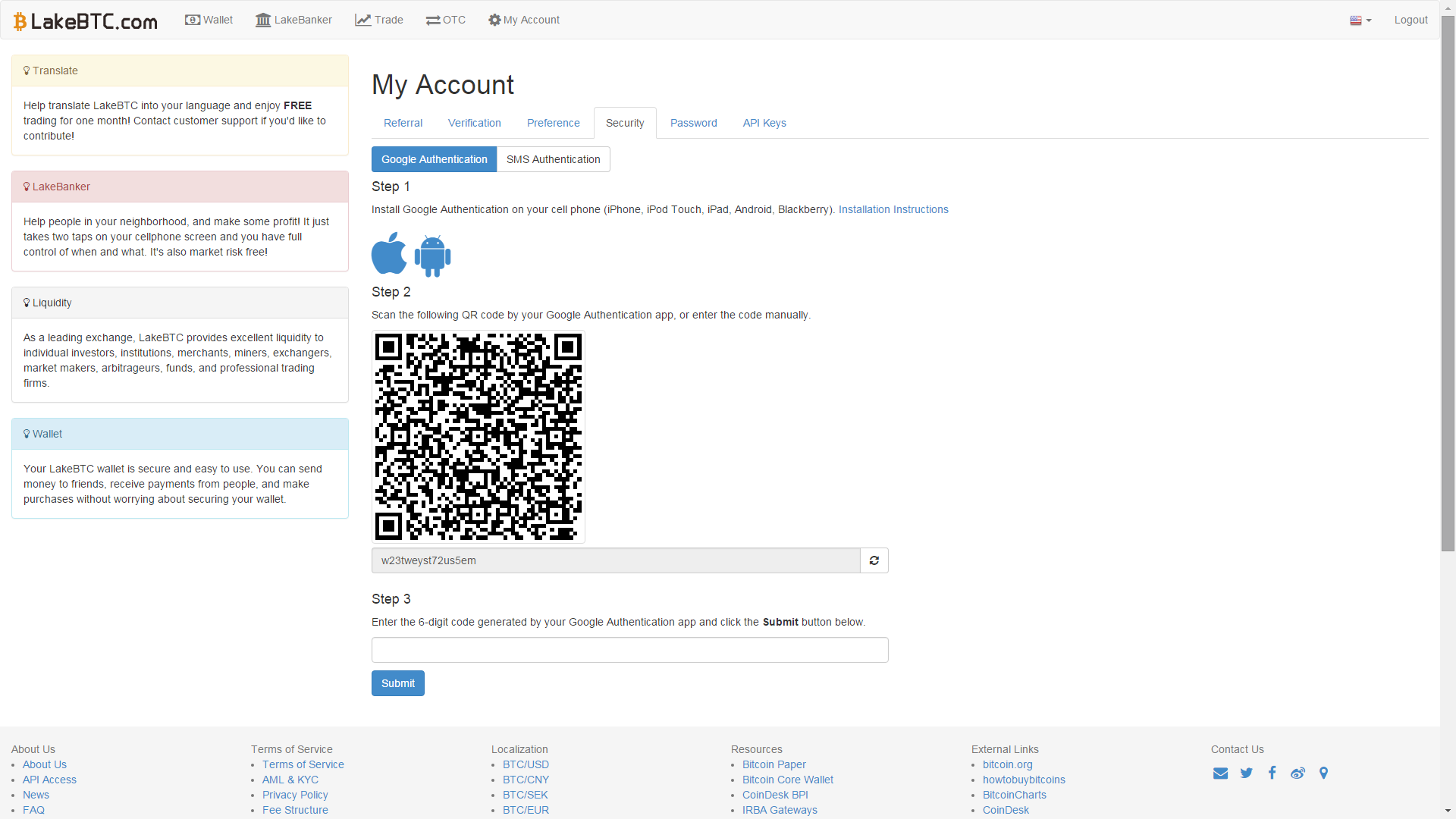

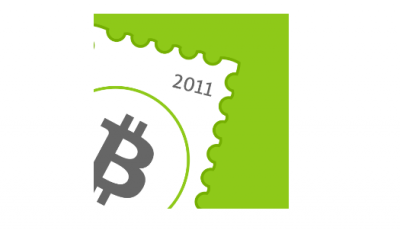

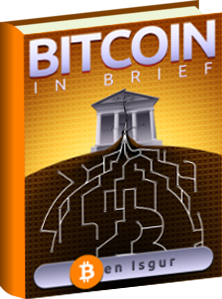







Looks very complicated, what are the advantages over http://bit.do/sellonline ?